Quick set-up guide
The following instructions will help you get started on the web app:
If you have a BTO account
- Login to your account via bto.org/my-bto
- If terms and conditions for joining BirdTrack aren't displayed, scroll down the page to find 'Sign Up for Project' and click on the 'Sign Up' box under the BirdTrack logo.
- Login to BirdTrack using your username and password.
- To add a new record, select ‘Add records’ from the ‘Your options’ menu on the left hand side of the page.
- First enter where you visited, you have the option of choosing from one of your existing places from the drop down menu to the right of ‘At one of my places’ or by selecting ‘At a new place’ If you select t ‘At a new place’. View instructions on adding a new place.
-
Add the date you made the visit.
-
Next you need to select which type of records you made either a ‘complete list’, which is where you made an effort to record every species you could identify by sight or sound, or a ‘casual’ where you recorded only notable observations rather than every species you detected. Once you have entered this information click ‘Continue’
-
On the next screen you can add the species you recorded. Here your will be presented with a checklist of the most likely seen birds in that area. You can then either check the 'Present' box or enter a count of the number of birds seen. You can also click on the dropdown under Extras to add comments, breeding evidence and other extra information. If a species you have seen doesn't appear in the checklist, you can manually enter your record by typing in the species you want to enter in the ‘Find or add a species’ box. A list of possible species will appear as you start typing. Once you have typed a species press ‘Add’ this will add the species to your visit list. The checklist option can be turned off on this screen and you can enter all species manually if you wish.
-
Once all the species you wish to record have been entered press the ‘submit’ button, an new page will be displayed that shows a summary of the records you are about to submit. Here you have the ability to edit the visit, delete, or submit all records. Clicking ‘Submit all records’ will add them to the database and to your personal records.
If you don't have a BTO account
- Create an account via bto.org/my-bto
- Once you have created an account, if terms and conditions for joining BirdTrack aren't displayed, scroll down the page to find 'Sign Up for Project' and click on the 'Sign Up' box under the BirdTrack logo.
- Login to BirdTrack using your username and password.
- To add a new record, select ‘Add records’ from the ‘Your options’ menu on the left hand side of the page.
-
First enter where you visited, you have the option of choosing from one of your existing places from the drop down menu to the right of ‘At one of my places’ or by selecting ‘At a new place’ If you select t ‘At a new place’. View instructions on adding a new place.
-
Add the date you made the visit.
-
Next you need to select which type of records you made either a ‘complete list’, which is where you made an effort to record every species you could identify by sight or sound, or a ‘casual’ where you recorded only notable observations rather than every species you detected. Once you have entered this information click ‘Continue’
-
On the next screen you can add the species you recorded. Here your will be presented with a checklist of the most likely seen birds in that area. You can then either check the 'Present' box or enter a count of the number of birds seen. You can also click on the dropdown under Extras to add comments, breeding evidence and other extra information. If a species you have seen doesn't appear in the checklist, you can manually enter your record by typing in the species you want to enter in the ‘Find or add a species’ box. A list of possible species will appear as you start typing. Once you have typed a species press ‘Add’ this will add the species to your visit list. The checklist option can be turned off on this screen and you can enter all species manually if you wish.
-
Once all the species you wish to record have been entered press the ‘submit’ button, an new page will be displayed that shows a summary of the records you are about to submit. Here you have the ability to edit the visit, delete, or submit all records. Clicking ‘Submit all records’ will add them to the database and to your personal records.
Any problems please email birdtrack [at] bto.org
You can also view some videos on getting started.



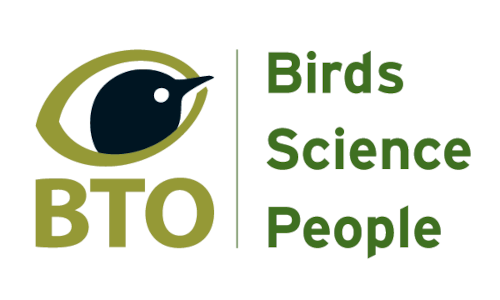








Share this page