Quick start guides
Log in to the Acoustic Pipeline
Step-by-step guides to processing audible and ultrasonic recordings in the Acoustic Pipeline.
Before you begin: first steps for all Acoustic Pipeline users
- Register for the BTO Acoustic Pipeline. To use the Pipeline, you will also need a MyBTO account. If you don’t already have one, the Pipeline portal will create one for you – it’s free.
- You will need a reliable internet connection.
- Log into the BTO Acoustic Pipeline web application to download and install the Desktop App.
- Follow our guidelines for recorder placement.
- Name your files according to the Pipeline’s file naming requirements – otherwise they can’t be processed.
Once you have set up your account – and installed the Desktop App – please follow the instructions for processing:
Processing audible sound recordings
- Open the Desktop App on your local computer and sign in.
- Select the second option to start processing audible sounds.
- Browse to the folder containing your audio recordings – make sure you have named your files according to the file naming conventions.
- Open the metadata screen and:
- Give a name for the batch of recordings (purely for your purposes).
- Select a Project to add your recordings to. For most users, this will be Citizen Science (audible) – shared, which is free to use. If you are participating in a particular Project be sure to select this here as this controls which classifiers you can use and where your data go.
- If the location has not been automatically detected from the recordings, click the blue button at the end of the first row to add location information; this can be copied to all files as required. This is important as it ensures the correct warnings are applied to your data.
- On the next screen select the classifier you wish to apply to your recordings. You can only apply one classifier at a time. Press Scan Folder when ready.
- The first time you use a classifier (or if it has been updated) the classifier file will download in the background. Once done the App will start scanning your files.
- When completed, you have options to export label files, csv results and clips for where species of interest were detected.
- You can also log in to the web application to download the csv results at a later date.
Processing ultrasonic sound recordings
- Open the Desktop App on your local computer and sign in.
- Browse to the folder containing your audio recordings – make sure you have named your files according to the file naming conventions.
- Follow the steps to add location metadata. This is important as it ensures the correct region-specific classifier is applied to your data.
- Follow the steps to upload the audio files to our secure cloud processing area.
- You will be emailed when your batch of files has been processed.
Can’t find the answer you’re looking for?
See our other Support guides
If the information you’re looking isn’t on this page, please return to the Support Hub to browse our other guides.
Contact us
If you can’t find what you’re looking for in the Support Hub, please email us at
acoustic.pipeline [at] bto.org

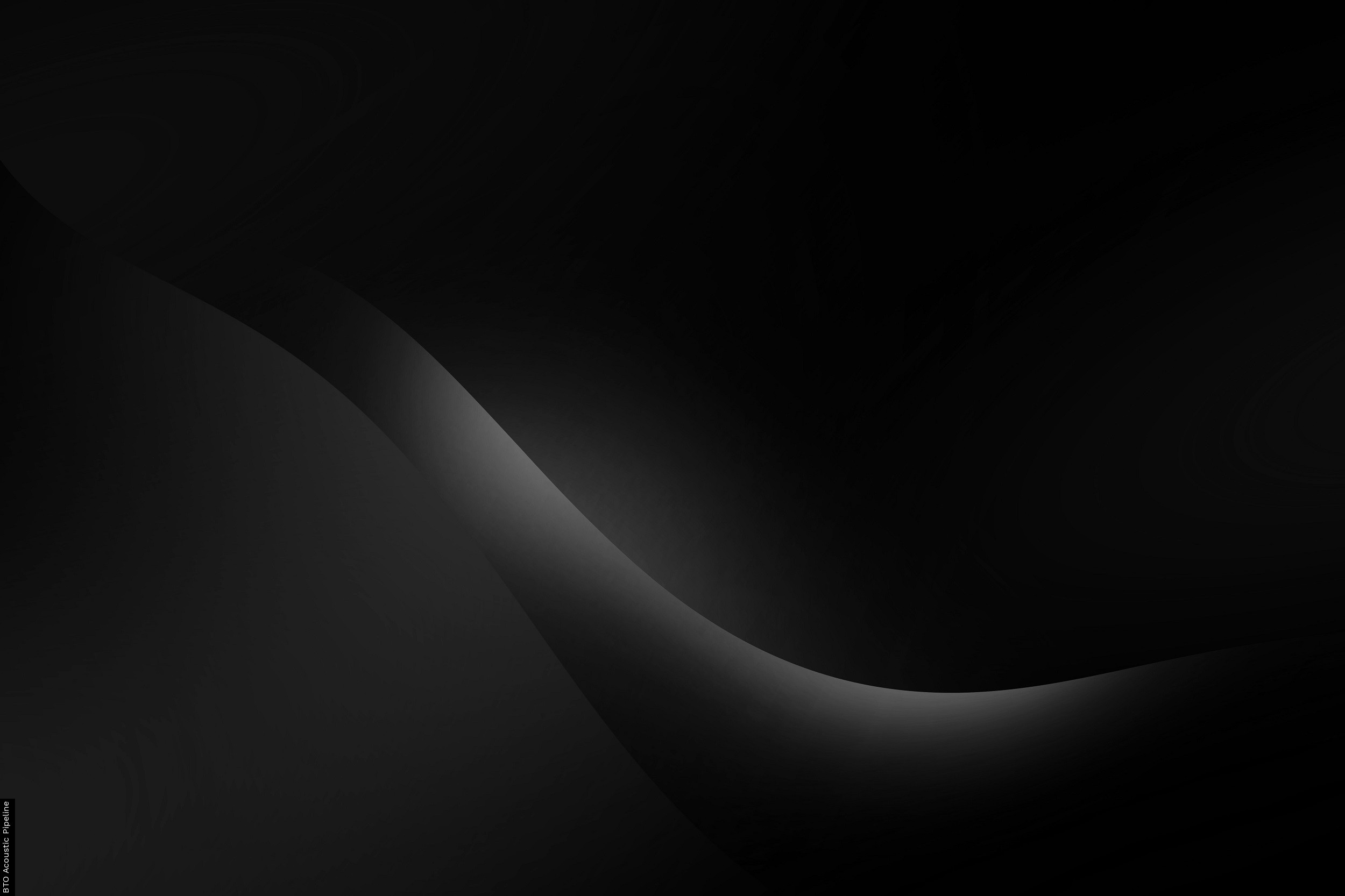
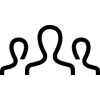







Share this page