Global data entry instructions
The landing page
Use your usual BirdTrack username and password for the global data entry portal. Unless you favourite or bookmark the page, you will need to access it via the new link under 'Add records' on the existing site. The global data entry landing page shows a map of the world, with each country shaded according to the number of observations entered into BirdTrack in the previous 30 days. Double-click on the countries to look at recent activity by other BirdTrackers.
Adding records
Step 1:
We’ve completely re-designed the system for adding records. You no longer need to create a site separately, or decide on lists vs. casuals vs. roving before adding data. It’s all in one system. Just click on Add records from the options on the left-hand side.
First of all, are you adding a record for one of your existing sites (if so, select from the drop-down) or not? If not, you can choose whether to pick from an existing birdwatching place (from a gazetteer of recommended sites) or to create a new site of your own.
***Important note – the gazetteer site function is not yet available but will be shortly***
If you’re creating your own site, simply zoom to the right place on the map (there’s a country short-cut if you prefer). Then in the 'drawing tools' box, enter the name of your site (plus, optionally, a short description). You can then draw your site on the map as either a polygon, path or point - see here for more guidance on choosing between these options.
Then record the date and time of your observations, and tell us if your records represent a complete list or not. Once this is done, click Continue.
Step 2:
You can then record the species you observed. You can either do this from a 'checklist' of species thought likely to be common in the part of the world that you were birding in or you can simply start typing the name of the species you observed into the 'Find or add a species' and pick the correct option from the drop-down list.
You can indicate a species was present or add a count. As with the main BirdTrack site, you can optionally provide further details as you wish via the + icon. An exciting new feature is that you can now submit a photo alongside an observation! Please restrict photo file sizes to less than 1 MB.
You may notice that the page tells you which taxonomic 'baselist' you are using; you can ignore this or click here for further details.
Step 3:
When you’ve added all your observations, click Submit. As usual, you’ll be asked to check and confirm your records.
***Note that we will shortly be incorporating a system to help spot unlikely species and inputting errors. This will be based, in part, on the records entered by users into BirdTrack, and so we would like to accumulate a reasonable number of records first before we set this system running (in order to cut down on the number of unnecessary 'false' warnings you would otherwise receive)***
Viewing and editing your global records
You can view all your global records (including your British and Irish ones) by clicking on My records from the options on the left-hand side. You’ll see a list of submissions you’ve made for the current year, and can select other years from a drop-down. Click on a row to see your records, including any photos you’ve added. If you realise you’ve made a mistake, or want to add other species or further details to a list, simply click “Edit Submission” and you can then work on your records in exactly the same manner as when you initially entered them.
Reviewing your global places
By clicking on My places from the options on the left-hand side, you’ll see a global map of all your birding locations. You can filter this by country or search for your places by name. If you click on a site marker, or name in the list, you’ll zoom to that location on the map. You can edit the boundaries or name of the site, or even merge two existing sites into one. You can only delete sites if they have no records assigned to them.
Personalising the system
A number of features within BirdTrack can be set according to your personal preferences. Click on My preferences from the options on the left-hand side to see the range of settings you can vary. These include features such as: login details; whether you prefer to see species lists ordered alphabetically or taxonomically; where you'd prefer maps to be automatically zoomed, and more.



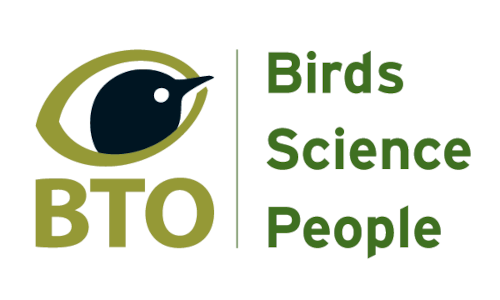








Share this page